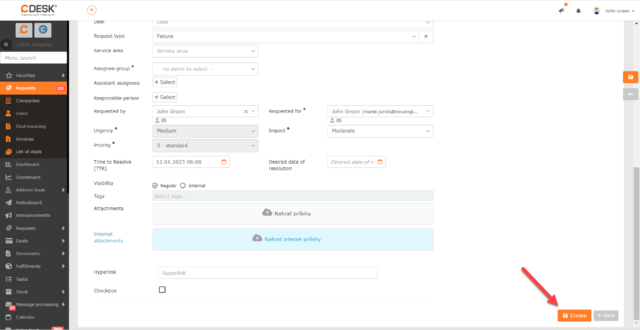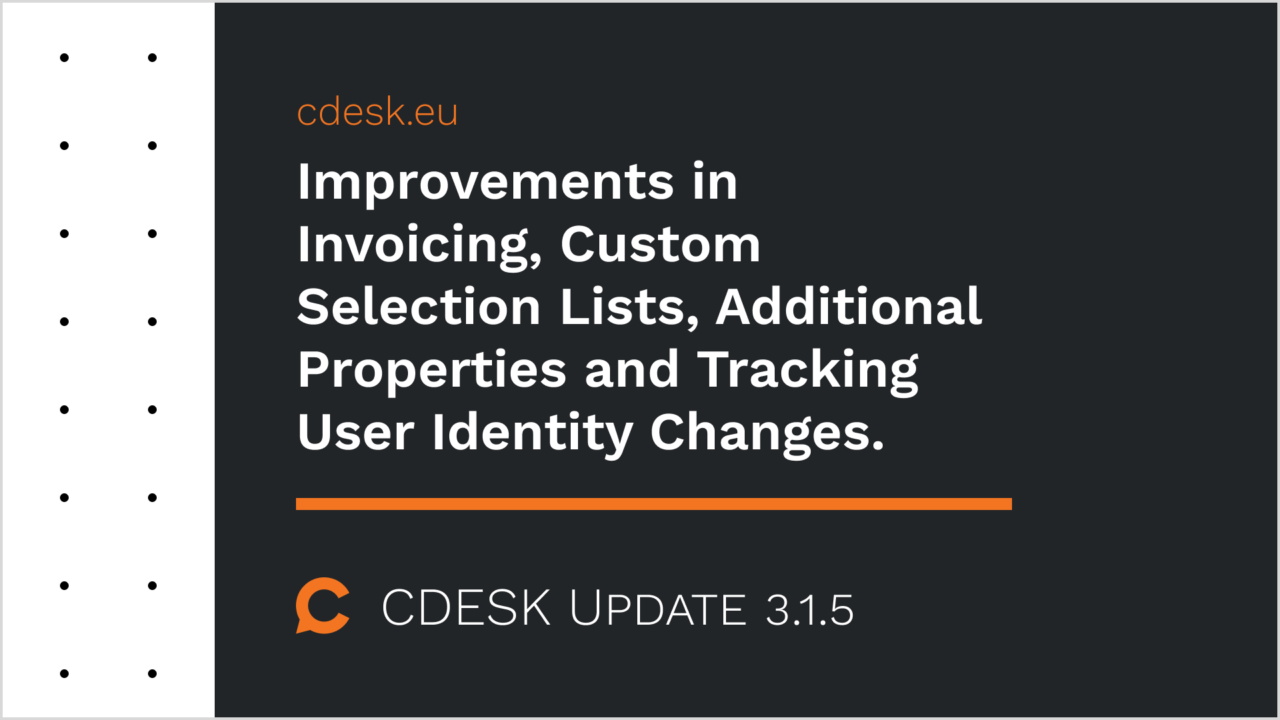Obligation to Fill the Additional Property Depending on the Request Status
Until now, it was possible to set for an additional property that its filling is either always mandatory or optional. However, in practice, especially when using requests, there may be situations where it is desirable to make the completion of an additional property mandatory only for a certain status. For example, when completing the request.
That’s why with the latest update for the additional properties in the requests, we added the option to set this obligation depending on the status of the record. The obligation of one additional property can be bound to multiple statuses. This setting can be done globally in the global settings for all requests, or in the request template: in this case, the obligation will only apply to requests created from this template.
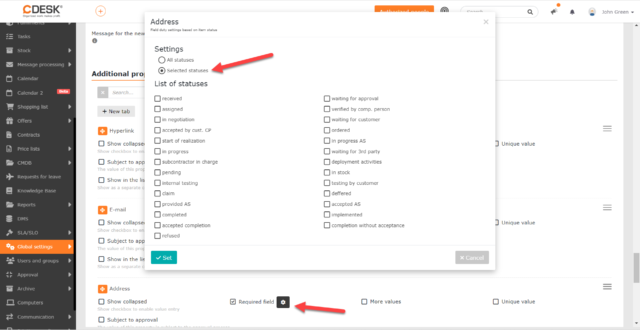
Multi-Level Selection Lists – Additional Levels of Items Can Be Added to Each Selection List Item
In addition to the possibility to set the obligation depending on the status, multi-purpose selection lists have been added in the additional properties. In previous versions of CDESK, the custom selection lists contained items that were not further developed. The latest update 3.1.5 comes with the possibility to set a property to be displayed only after an item in the selection list has been filled in.
Up to 5 levels of subfolders can be defined for each item in the selection list. When filling out the form, the subfolders are displayed only after the item to which the subfolders are related is selected. This applies to all levels of subfolders.
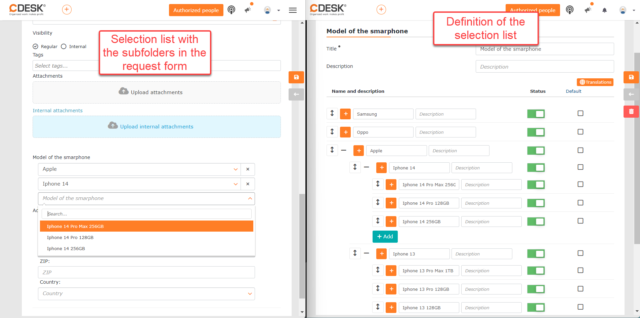
Improved Display of Flat Rate Usage in Invoicing
With update 3.1.5 we have improved the display of the flat rate usage during invoice preparation and on issued invoices. In the invoice preview, the information about the flat rate exceeded is more clearly displayed. In the summary view, in the case of a flat rate exceeded, a summary of hours and price for what is over the flat rate is shown on a separate line. The breakdown of the fulfillments included in the flat rate and in what is over it can be found by clicking the flat rate line.
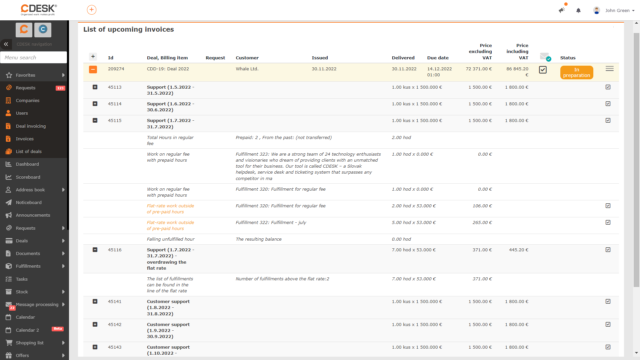
Identity records, tracking of changes in user data
In practice, there may be a situation when a user’s job position changes and it is necessary to know in which job position the user made changes on the request. That’s why we’ve introduced a new identity registration feature. If this feature is not enabled, even in old requests, the user’s current details are displayed for the user and not the ones that were valid at the time the changes were made over the request.
Wherever a user’s name is retrieved based on their ID, their icon is also displayed. Clicking on this icon displays the user’s detail, where the contact email, job title, location in the organizational structure, and the users‘ superiors are recorded. If there has been a change in any of these parameters, including the user’s name (useful when changing the maiden name after marriage), the icon is color-coded and the modal window displays information about the change.
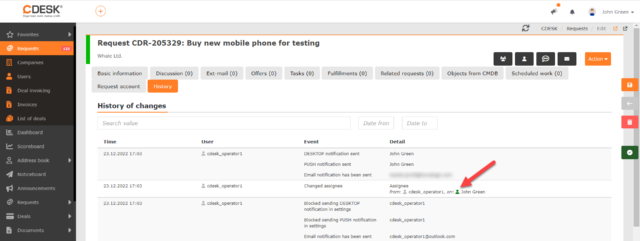
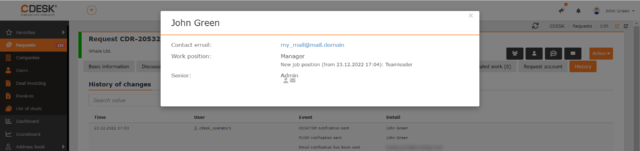
The functionality of displaying user detail using an icon is only available if user sub-identity is enabled in the user’s global settings.
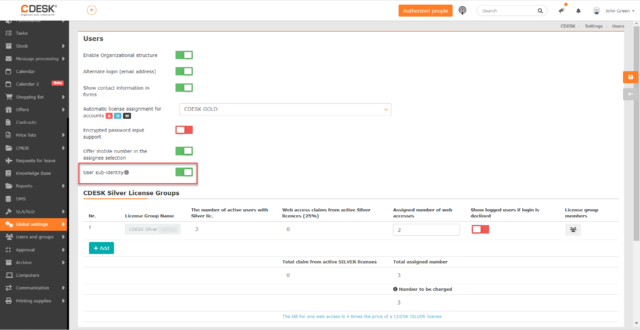
New Field for Adding Attachments in the Company Form
There is a new section in the company form called Other where you can add attachments. This is a standard attachment field that is used in other forms.
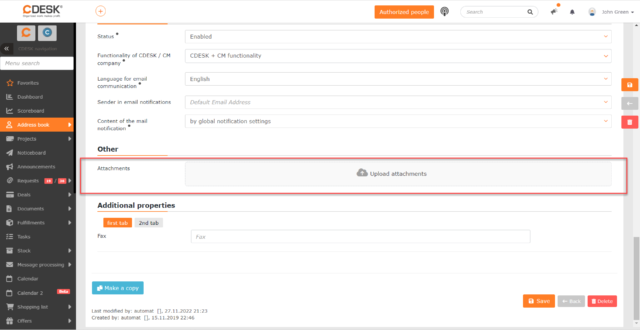
Search the List of Contacts by Company Type and Category
Columns Company Type and Company Category have been added to the list of contacts. The columns display the company types and categories to which the contacts are assigned. These parameters have been added to the filter and can also be included in the export.
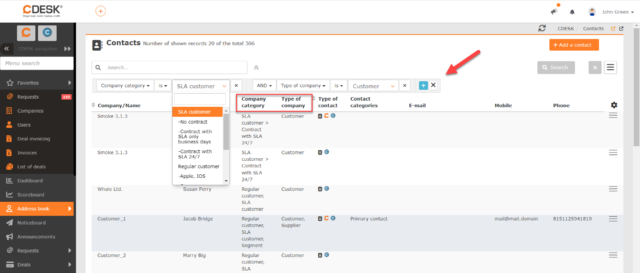
New Field in the Form – Request Code. To Better Identify the Request
With the update 3.1.5 we enabled a new standardized field Request Code for requests, where it is possible to write a reference to another agenda. The request code is entered directly in the request form and can also be predefined for the request template. Once entered, the code appears within the request name as its prefix and has its own column in the list.
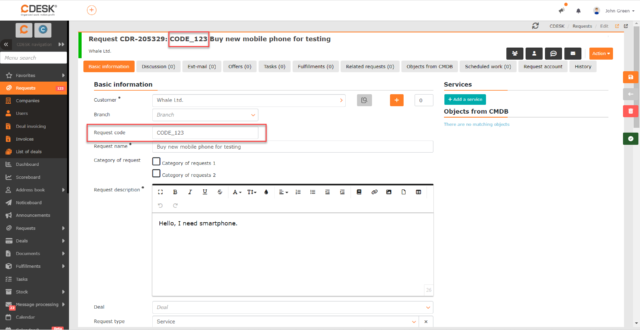
A condition for filtering based on the request code has been added to the advanced filter. It can also be included in the export of the list of requests.
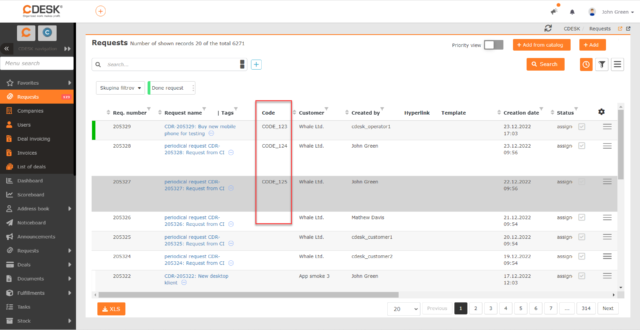
Access to the request code is controlled by separate permissions and can be enabled/disabled in the global settings.
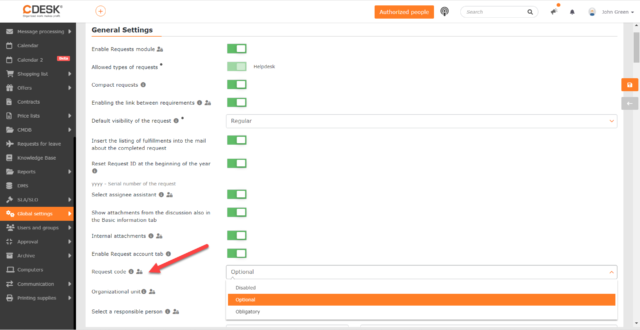
Set Whole Assignee Group as Assistant Assignee
In the assistant assignee field, it was only possible to set the assignee group when defining the request template. The 3.1.5 update comes with the possibility to set assignee group as assistant assignee also when creating standard requests.
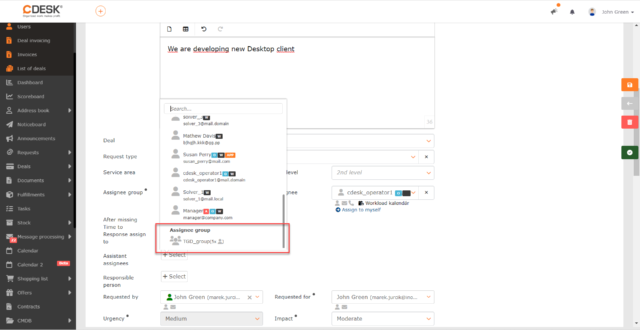
In the Ext-Mail, the Address Shows What Type of Account It Is
In Ext-mails, the type of account is displayed next to the address, which will increase clarity when selecting an account. The tags appear before the name. The following tags are displayed for the following account types:
- Assignee – W
- Operator – O+W
- Administrator – A
- Customer – C
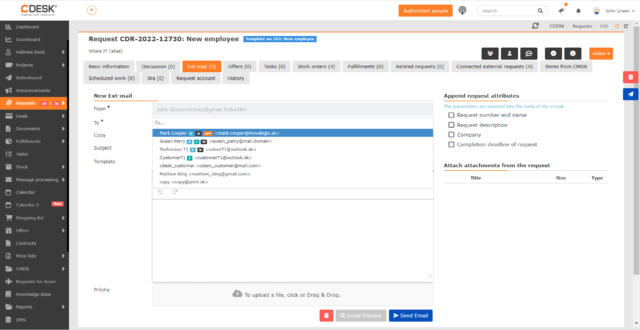
In the Permissions for Requests, a New Section Operations over Requests Has Been Added
A new section Operations over Requests has been added to the request permissions. It allows you to set permissions for reopening and closing the request and accepting the closing of the request.
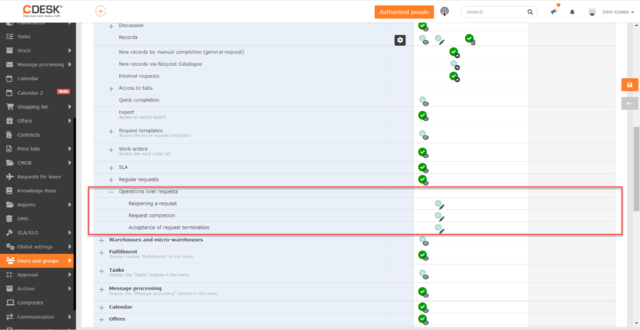
In the List of Requests, You Can Filter by Missed Deadline to Select Assignee
In the advanced filter in the list of requests, the option to filter by assignment date has been added. After selecting this condition in the filter, the following options will be displayed:
- Missed – allows you to view requests that have missed the assignment date
- On Time – allows you to view requests where the recorded assignment date is less than the date set in the request.
If the Discussion Post Originated from Message Processing, It Contains a Link to View the Entire Mail Communication
If the discussion post originated from message processing and the mail from which the post originated was preceded by other communications, the discussion post contains a link to view the entire mail communication.
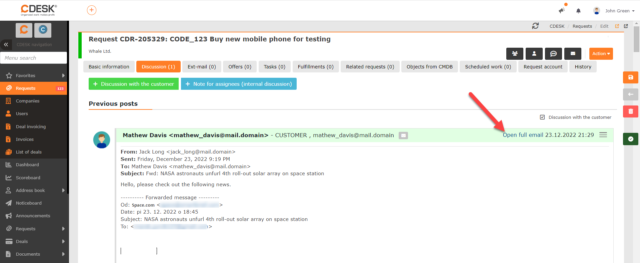
Added Permission to Edit the Deals field in the Request Form
In previous versions of CDESK, only the access permission could be set for the Deals field on requests. In the latest update, permission to edit this field has been added.
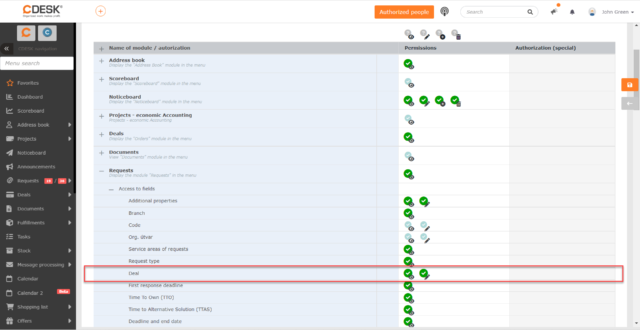
Searchable Central List of Service Areas
The central selection list of service areas can contain many items, and until now the only way to find the desired entry was by using the Ctrl+F shortcut. Therefore, we have added here a search field.
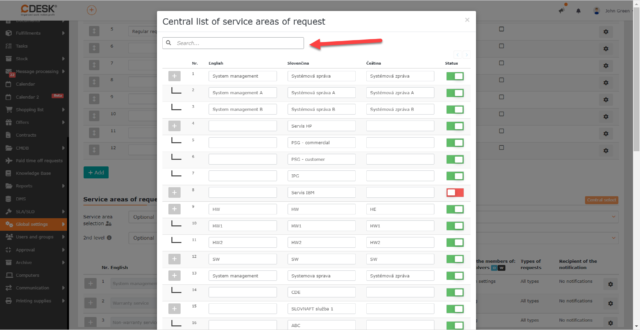
Accounting Items on Deals Can Be Copied
In some cases, it is necessary to create two identical or very similar accounting items on a deal. Therefore, we have added a feature to allow you to copy accounting items. The Copy option is located in the hamburger menu of the accounting item. If a flat rate containing hourly rates is copied, those will be copied as well.
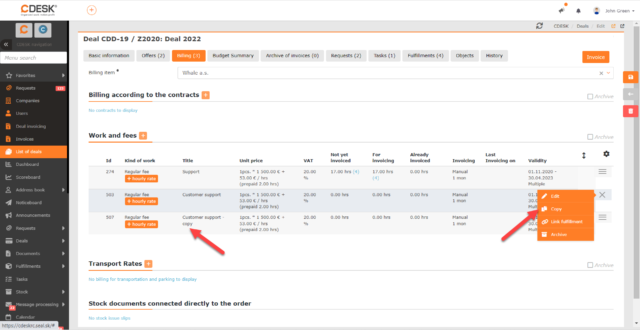
New Columns in the List of Requests and Fulfillments with Information on Deals
In the list of requests and fulfillments, the columns Deal Name, Deal Code and Deal Type have been added. These have also been added as conditions to the advanced filter and can be included in exports.
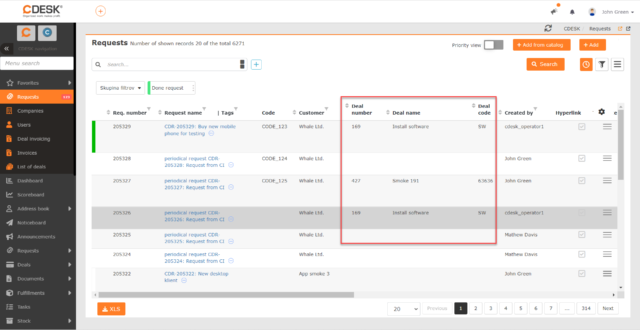
Invoices and Orders Previously under the Orders Module Have Been Moved to the Documents Module.
Received invoices and bills together with the list of orders were previously located under the Deals module. To improve clarity, we moved them under the Documents module.
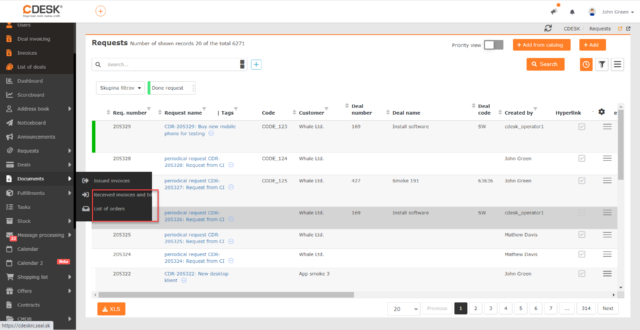
New Permission for Setting Access to the Documents Module
In version 3.1.3, a new Documents module has been added to unify business documents. In this release, we have added a new section to the permission tree for this module to control access to the module or items under it directly.
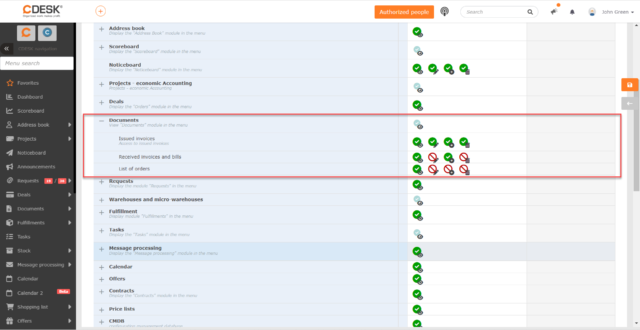
The User Can Set an Accounting Item on the Fulfillment Even if They Does Not Have Access to the Deals in Which the Accounting Items Are Defined
In version 3.1.5, the permissions check for retrieving accounting items from deals in fulfillments has been removed. This change was introduced to allow the user without access to the deals in which the accounting items are defined to fill in the accounting item on the fulfillment. This avoids the scenario where a user without access to deals would not be able to create a fulfillment on the environment where it is mandatory to select an accounting item on the fulfillment.
The Function that Sets the Original Sender of Forwarded Message as the Sender of the Message Can Be Turned Off
When the assignee forwarded a message from a customer to CDESK, the sender (customer) of the email was automatically pre-set as the originator by the assignee when processing this email into a request. This proved not always desirable. With the last update, we added a feature that presets the assignee as the sender. This feature can be turned off separately for each CDESK address in the global settings of message processing.
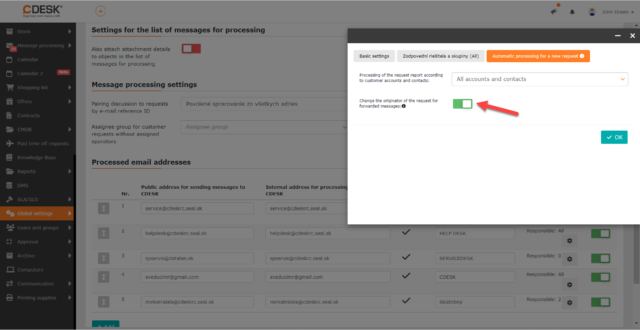
To Increase Clarity for Some Options under the Action Button, the Background Colors Have Been Changed
When manually processing messages, several options can be selected under the Action button. To increase accuracy, we have changed the background color of some options so that the color best represents the action.
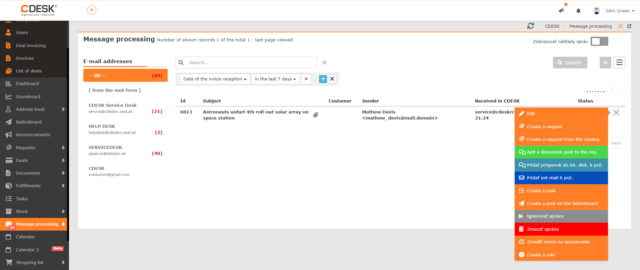
Translations Can Be Added to Items in Custom Selection Lists
It is now possible to set translations for individual items in the custom selection list, so that the items will be displayed in the language currently used in the CDESK environment. Translations can be added for languages that are active in the CDESK environment.
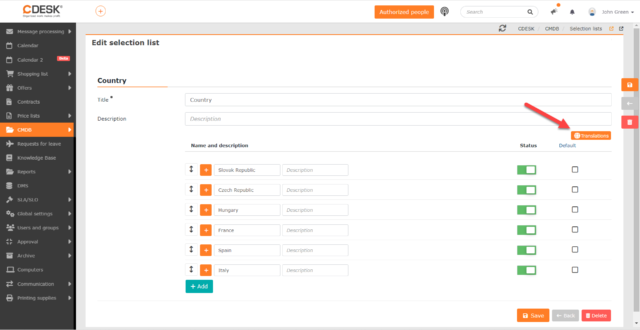
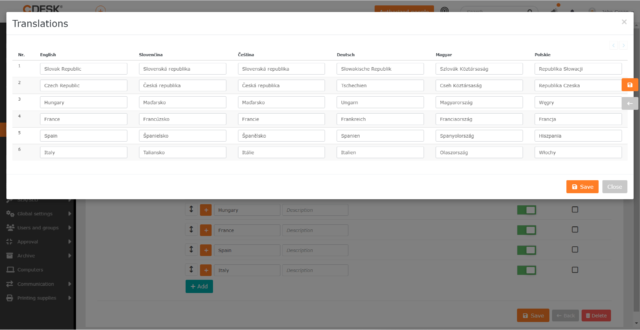
Filtering by Deadline to Select Assignee Has Been Added to the Request Report
Filtering of requests by the Deadline to Select Assignee has been added to the request report. When filtering, the following conditions can be selected:
- Missed Only – requests on which the recorded Deadline to Select Assignee is later than the deadline set in the SLA
- On Time Only – requests on which the recorded Deadline to Select Assignee is sooner than the date set in the SLA
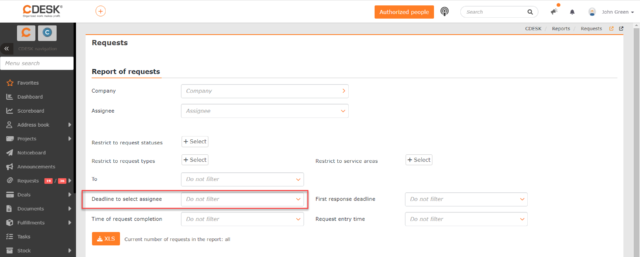
AD/LDAP Connector Enhancements
With version 3.1.5, new features have been added to the Active Directory/LDAP connector.
Synchronization of users to CDESK groups has so far been possible only when users were members of a group in Active Directory. We have now added the option to synchronize according to the attribute value. Synchronization based on group membership in AD is maintained.
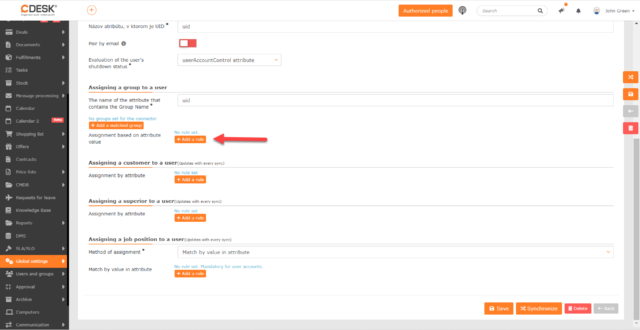
We have also added the option to synchronize the job position by AD attribute.
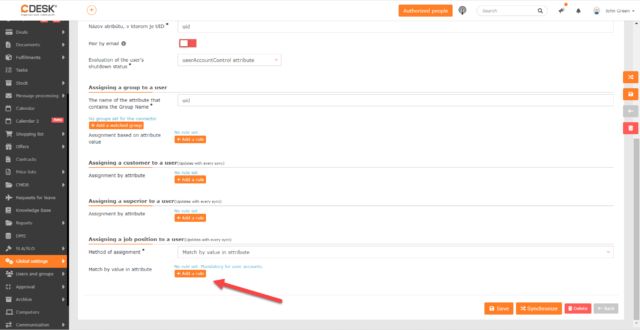
The synchronization of AD with CDESK automatically took place at 7:00 UTC and the user had no possibility to set a different synchronization time. Therefore, we added a field in the basic connector settings where a custom sync time can be manually set.
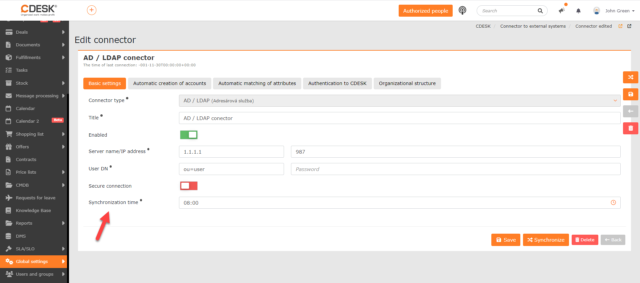
Read more about the AD/LDAP connector in this manual.
Attachments Added to Offers from the Supplier Environment Are Transferred to Offers in the Customer Environment
By linking CDESKs, requests can be transferred between the customer and supplier CDESK environments. Requests are transferred with offers linked to them and starting from the last update, also with their attachments.
We have also added the function of controlling the transferred measurement units used on offer items. Only those units that are identical in both CDESKs are transferred. If the unit used on the offer is not available in the environment where the offer item is transferred, no unit will be set on the transferred offer.
Renaming the Save Button
If a new record is being created, the Create button is displayed instead of the Save button. The Save button is displayed when editing an existing record.