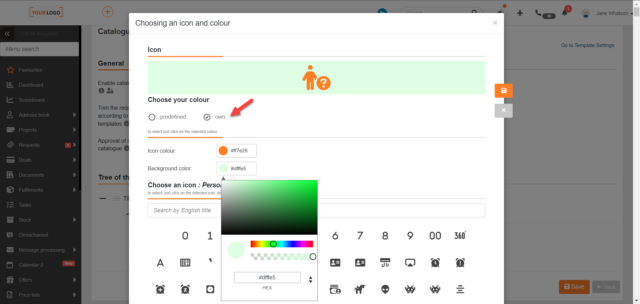VoIP in CDESK – We introduce the first method of communication within Omnichannel – telephone calls
The big news of version 3.2.0 is the connection to the VoIP PBX. This allows calls to be received and made directly from CDESK. Calls can be processed as requests or as fulfilments. The solution is connected to the telephone operator VIPTEL , which provides its services on the territory of the Slovak and Czech Republics, and it is also possible to operate for other EU countries.
You can make calls from your mobile device (Android, IOS) or from your computer (Windows), either with a regular headset or any VoIP device.
The actual telephony functionality is handled through the PBX independently of CDESK. The CDESK system is used to process the call into a request/fulfilment format. Therefore, you can always make calls even when the CDESK is switched off. When you switch the CDESK back on, the calls are synchronised, and you can subsequently create requests/fulfilments from them or call the caller back directly from the CDESK.
You can work with calls in two new interfaces. The first, for quick call handling, a small modal window that allows you to handle calls while you are working in CDESK on any other record. The second, a full-screen mode, for more complex call handling.
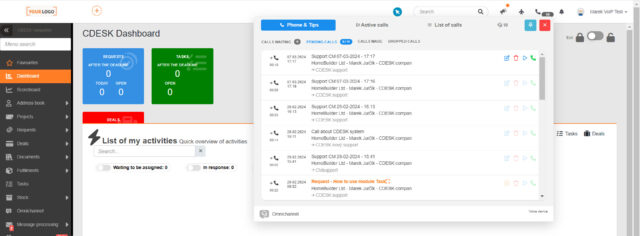
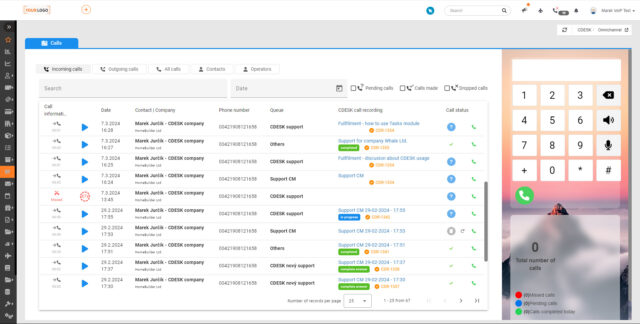
If the caller’s number is already in the Contacts module, the contact’s name is automatically displayed and used when the request/fulfilment is created. If it is a new number, it can be saved among Contacts during or after the call.
During this year, we will refine call-to-text transcription and other communication channels for Omnichannel, such as WhatsApp, Facebook Messenger, and Microsoft Teams and Instagram are also in the pipeline.
Custom print forms from requests and fulfilments
CDESK contains several print reports used in different modules. With the new version 3.2.0, functionality has been added so that you can have your own print reports with your own design in requests and fulfilments. These are, for example, service records, work performance reports or inspection reports.
The print reports are graphically designed via the low-code Netgrif platform, which is tightly integrated with CDESK. This solution enables the creation of a design-oriented print report that will also meet specific requirements.
You have the option to take two paths when creating print reports. The first option is to send the documents to our support and the entire report will be processed by InovaLogic. The second option is your participation in the creation and configuration of the report. Currently, you can roughly draw the form yourself, then the InovaLogic team will do the form tuning and pairing of the form with your CDESK environment. Finally, you can link the fields on the form to the data in CDESK via the GUI. We will publish a manual with the procedure soon. Each of these options is chargeable based on time spent.
You can include fields from requests, fulfilments, and configuration items in print reports. Many fields behave dynamically, which means that when a field contains another data structure in it, it will be carried over into the print report.
After configuring the Netgrif connector, an option will appear in the request/fulfilment under the Action button, to create a print report. The print report will be saved in pdf format in an attachment of the request, fulfilment or in an attachment of the linked configuration item. We are also working on the ability to save directly to your computer/mobile phone.
Custom form in the CDESK environment can be activated in Global Settings -> Connectors, API -> Custom Forms via NETGRIF connector.
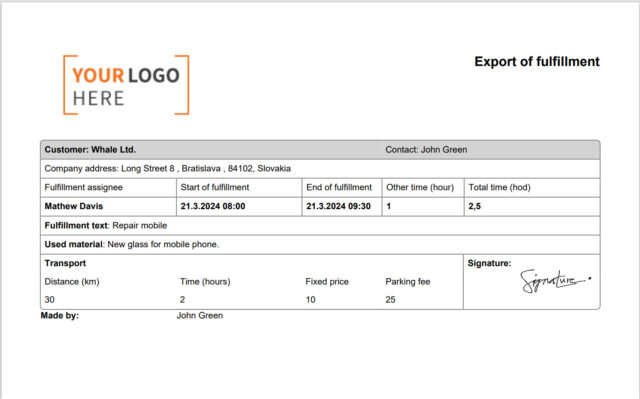
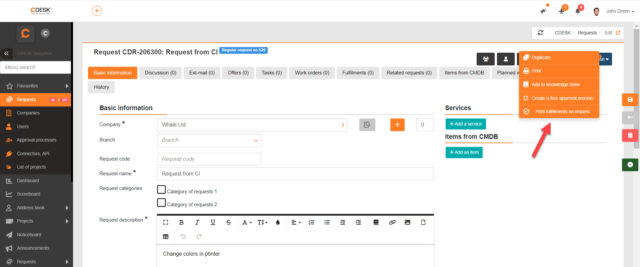
User-defined fields can appear in different places in the request
Until now, user-defined fields have always been displayed at the bottom of the request. In practice, however, there are situations where filling in the user defined fields is the most important part of the request. Therefore, with version 3.2.0, we have added a setting to display user defined fields at the top of the request.
The setting is located on the request templates, so it can be configured separately for each template. User-defined fields can be placed before the company, after the request name, and after the request description.
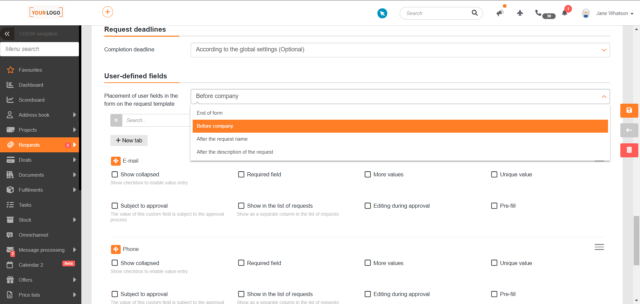
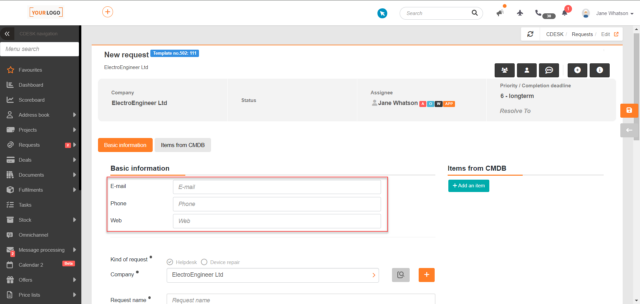
Leave taken may be included in the list of fulfilments
Since update 3.2.0, the list of fulfilments can also display the time off taken. Thanks to this, it is possible to create a complete timesheet with a record of the actual work done with the addition of the time off taken.
Leave records are colour coded to distinguish them from fulfilments recording time worked. If the leave request lasts for several days, the fulfilment is created for each day separately. For example, a leave of absence lasting three days will have three fulfilments created for the set duration – usually 8 hours.
Leave requests are only displayed in the list of fulfilments if the option To the leave request, create a record of internal fulfilment is enabled in Global Settings -> Leave Requests. To view the leave request, you also need to check the View leave requests option in the list of fulfilments.
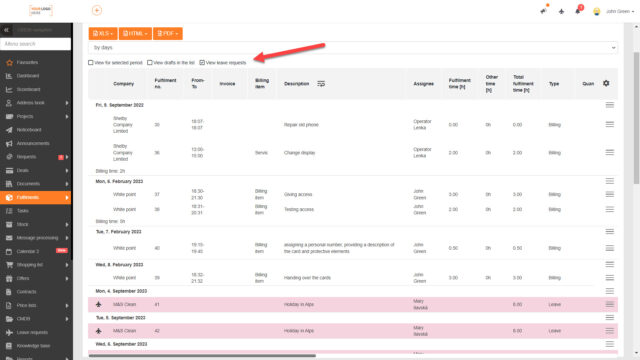
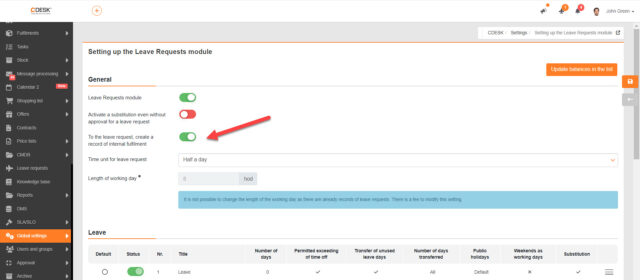
New blue scheme
The main colours of the CDESK system are orange and black. Since version 3.2.0, orange can be replaced by blue. This setting is also applied to mail notifications.
The new blue scheme is enabled in Global Settings -> Other -> Changing the CDESK Colour Scheme.
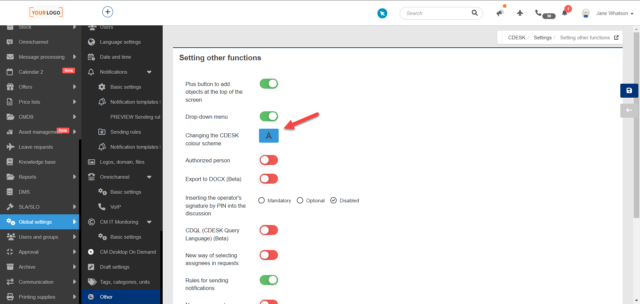
Requests
The request will open in a new browser tab if the Ctrl key is pressed while clicking
Until now, it has not been possible to open the request in a new tab. Now it is possible to get it to open in a new tab by holding down the Ctrl key while clicking on the request name. The list of requests from which the request was opened will remain open in the first tab. It is thus possible to continue working in the list or to click through to a specific request.
In the list of requests, a tooltip is displayed next to the request with free approval, informing about the approval status and the name of the approval process
If a request has a free approval bound above it, the free approval status is also displayed in the list of requests under the request status. With the last update, it was added that when the mouse is hovered over the free approval status, a tooltip informing about the approval status and the name of the approval process is displayed.
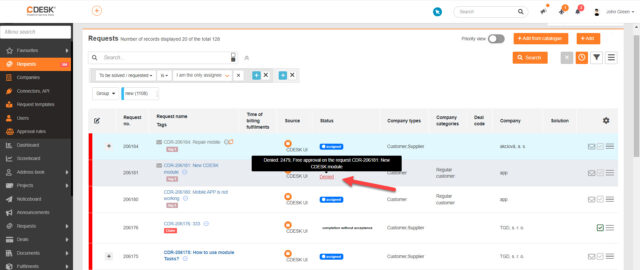
Configuration for selecting a project deal has been added to the request template
Since version 3.2.0, it is possible to configure the selection of the project deal for individual request templates. It is possible to set the options for project deal selection: disabled, optional, mandatory. It is also possible to configure user roles that will see and edit the Project Deal field when creating a request and these that will be able to edit this field on an already created request.
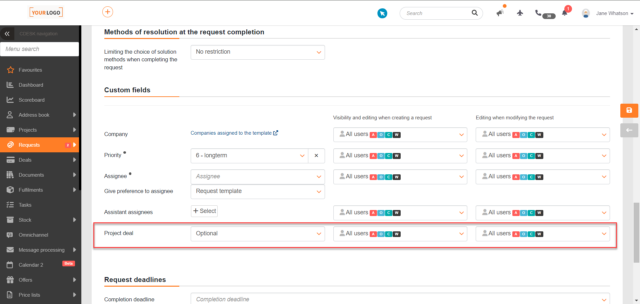
The conditions for displaying records when using the Assigned to Me filter have been modified
In the latest update, the conditions for displaying records when using the Assigned to Me filter have been modified. From now on, only the following requests will be displayed when using this filter:
- Where the logged-in user is set as an assignee
- Requests assigned to the user’s assignee group, but the assignee is not selected
- The logged-in user is set as an assistant assignee
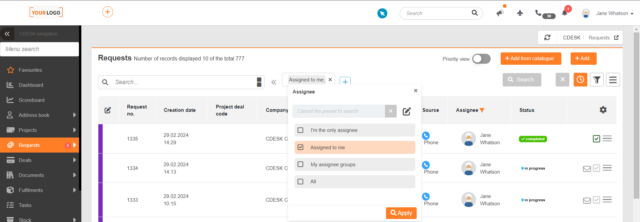
If a company has only one branch or place linked and its selection is mandatory on the request, the branch/place is pre-populated.
In the new version of CDESK, the selection of branch and place on the request has been accelerated. A branch/place is automatically pre-populated if a company has only one branch or place linked with it and its selection is mandatory on the request.
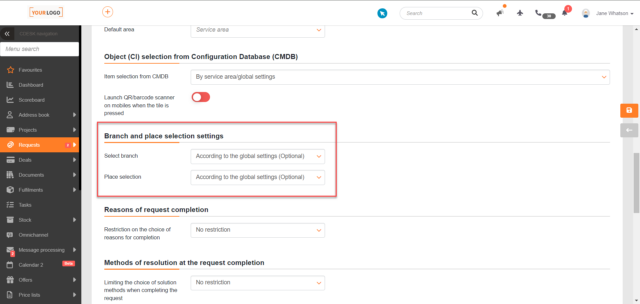
Regular Requests
The column Time of Next Generation has been added to the export of the list of regular requests
In the list of regular requests, there is a column Time of Next Generation informing about the next date when the request will be generated. In version 3.2.0, this column was also added to the export of the list of regular requests.
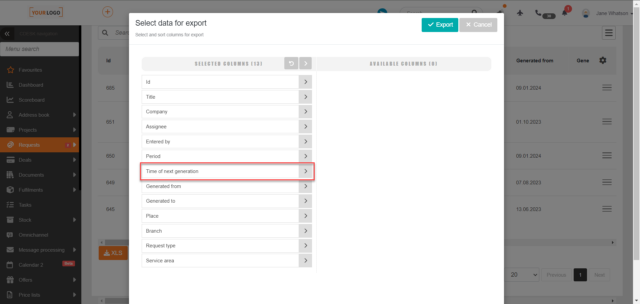
A column has been added to the list of regular requests informing about the generation frequency
The Period column has been added to the list of regular requests. It contains information about the frequency with which regular requests are generated.
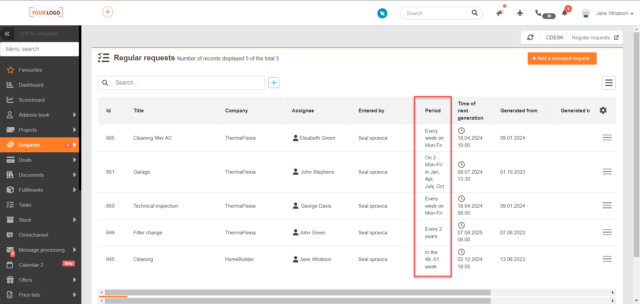
Tasks
The new text is colour-coded in the notification of the task description change
In the previous update, notification was added when a change is made over a task, including when its description is changed. In this update, when a notification comes in when text is changed, the new text is color-coded. The change to the task text is also colour coded in the task history.
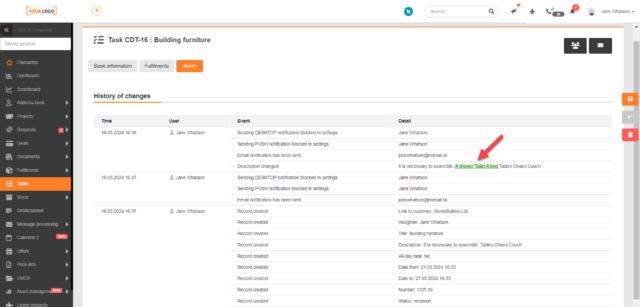
Projects and Project Deals
When a Project/Project Deal is completed, it is checked to see if the linked deal contains any uncompleted records, such as requests
In previous versions, it was possible to complete a Project or Project Deal even if the linked records were not terminated. With version 3.2.0, a check to see if all records are terminated has been added. If any of the linked records are not terminated, it is not possible to complete the Project/Project Deal either.
Truncate the text in the Current Status to Date column in the list of Projects/Project Deals.
If the text in the Current Status to Date column is long, it does not appear in the list in its entirety. To view the full text, you need to click on the icon that appears next to the text snippet. When the icon is clicked, a modal window appears with a preview of the full text.
With the previous update, a new Project Log tab was added for Projects and Project Deals, where the status of the Project / Project Deal resolution is recorded. This status is displayed under the Current Status to Date column in the lists of Projects/Project Deals.
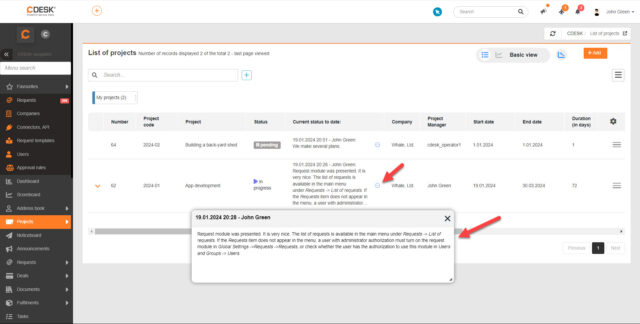
Zoom in/out buttons have been added in the Gantt chart
In the previous update, a Gantt chart was added to the Projects module, which graphically shows the current status of the project and all related objects. With update 3.2.0, zoom in and zoom out buttons have been added to the Gantt chart. Also, a Zoom to Fit button has been added to adjust the display to the current screen resolution.
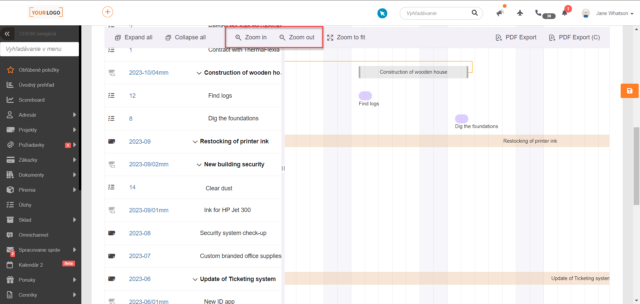
Added permissions for visibility and editing of custom Project / Project Deal codes
Update 3.2.0 brought the permission to visibility and editing of custom codes. This permission has been added for Projects, Project Deals, Subcontracts, Requests and Tasks.
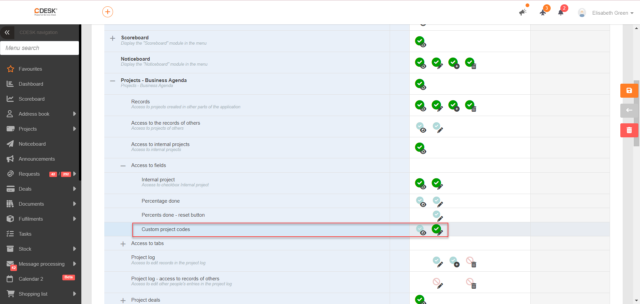
Offers
Added the ability to configure a default offer validity that pre-populates automatically when entering new offers
In Global Settings -> Offers there is a new setting Default offer validity period (number of days). The time set in this field is automatically pre-filled when creating new offers.
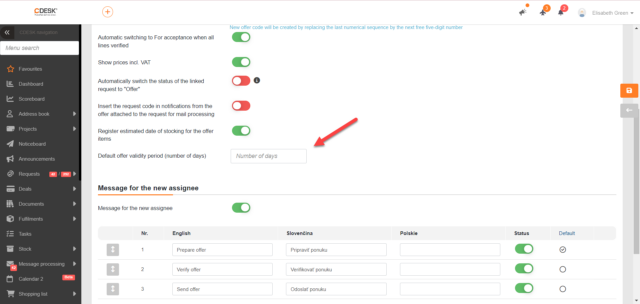
Configuration Database
It is possible to add translations into active languages for optional naming for the Configuration Database
In Global Settings -> CMDB you can set custom naming for CMDB, Main Item Groups, Item Types and List of Items. Since version 3.2.0, it is also possible to set translations for custom naming in the active languages of the CDESK system.
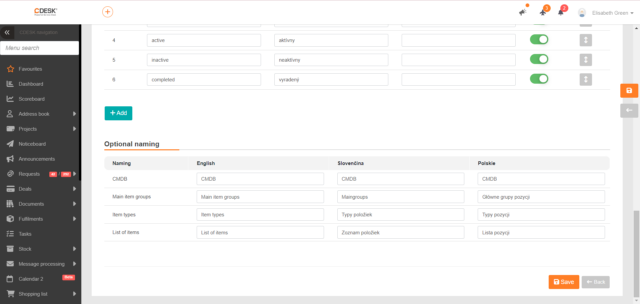
Leave Requests
Leave taken has been added to the list of fulfilments. Read more in the Fulfilments section
In the list of fulfilments, records of leave taken are displayed. This new feature is described in more detail in the TOP updates section.
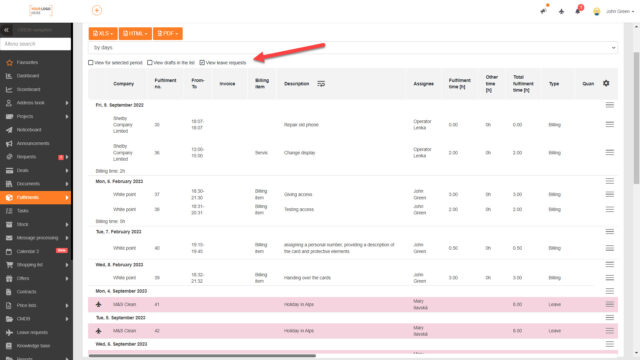
A filter has been added to the list of leave requests to quickly see which users are currently taking time off
Added a Date of Leave filter to the list of leave requests. When using this filter, a date is selected and then all active requests as of that date are displayed in the list. This allows you to quickly see which users are taking time off on a given date.
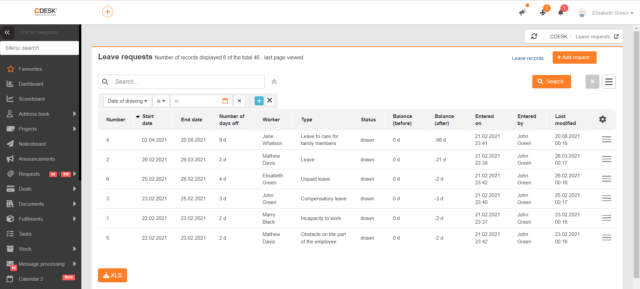
It is possible to edit a leave request that is currently being taken
With the latest update, the ability to edit the dates on a taken leave request has been added. In the previous version, the drop-down menu under the Action button displayed the Cancel Request option. This option has been renamed to Cancel Entire Request. When this option is selected, the request is completely cancelled.
We also added the option to Partially Cancel Request on Date. This is also displayed on currently taken requests. When this option is selected, a modal window appears with a selection of the date from which the request will not be valid.
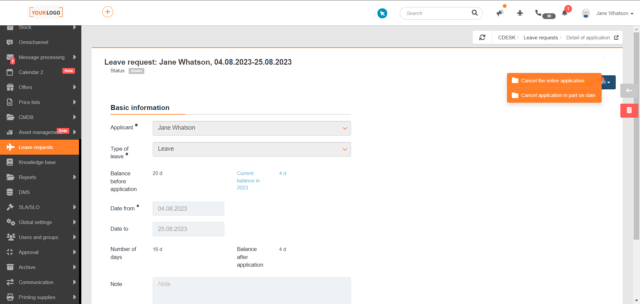
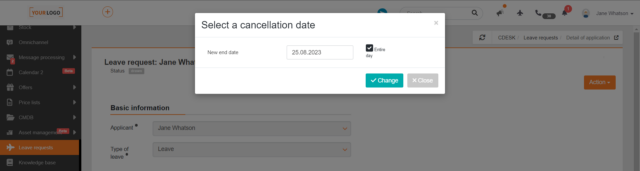
Users and Groups
Group Description column has been added to the group list export
A description can be recorded for each user group. Since version 3.2.0, the Group Description can also be included in the group list export.
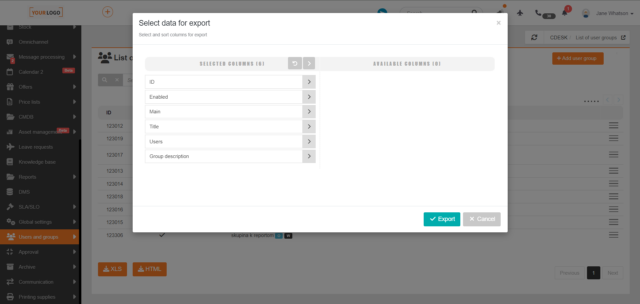
Connectors, API
For LDAP and MS Entra ID (Azure AD) connector a configurable Synchronization Interval has been added
The synchronization of the LDAP connector and the MS Entra ID (Azure AD) connector has so far been automatic every 24 hours, and this setting could not be changed. With the 3.2.0 update, the option to set a custom synchronization interval has been added.
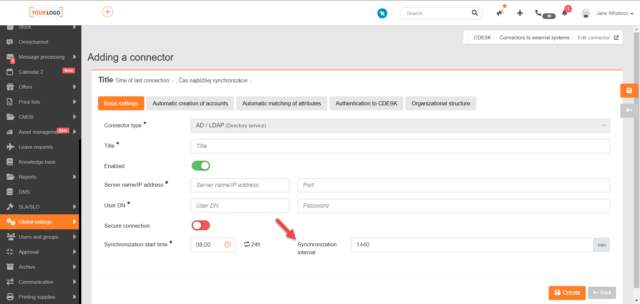
Substitution
Notifications have been added to remind you of upcoming substitutions
In Global Settings -> Notifications -> Basic Settings in the Substitution section, a new setting has been added, Reminder before activation, which allows you to set up notifications to be sent to remind you of an upcoming substitution.
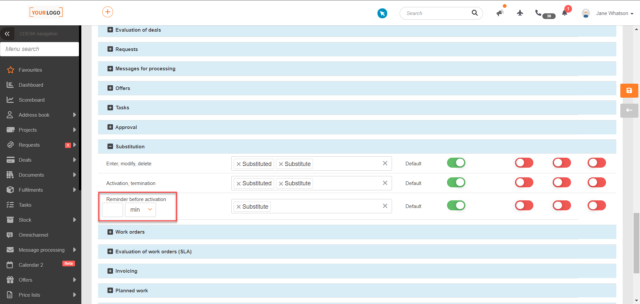
General Functions
A new free colour picker tool has been implemented with better functioning and displaying of colour number
With the 3.2.0 update, a new “colorpicker” has been added with better functioning and displaying of the colour number. It also allows you to set more colour combinations and displays colour numbers as well.