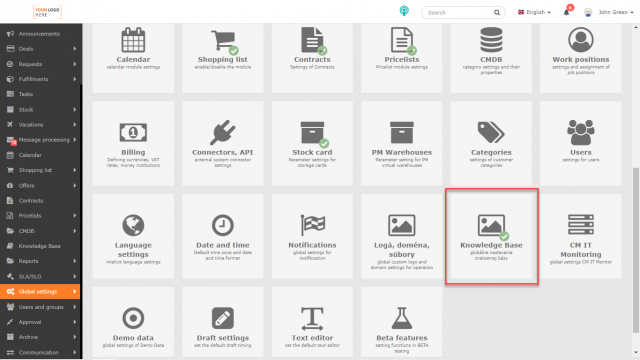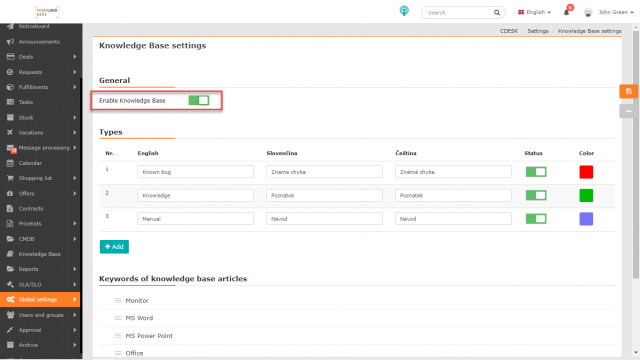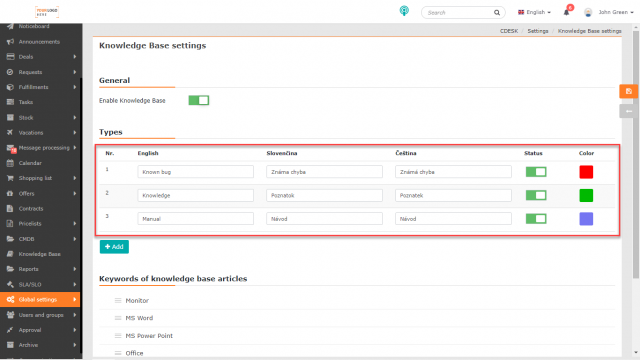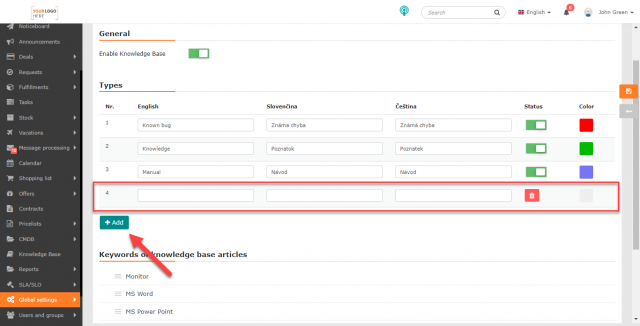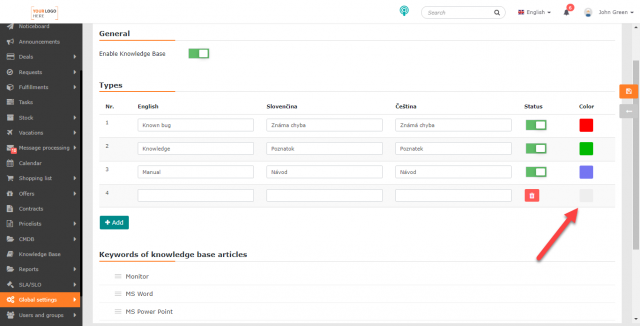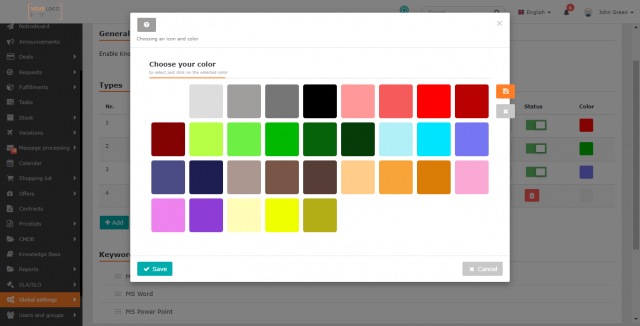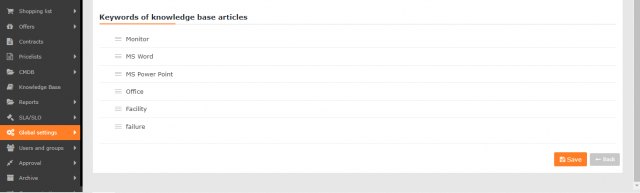KNOWLEDGE BASE – SETTINGS
PAGE CONTENTS
The following settings apply to the Knowledge Base module. The settings can be found in Global Settings->Knowledge Base.
General Settings
Enable the Knowledge Base module – switch the button on ![]() to enable the Knowledge Base module altogether with other settings of the Knowledge Base.
to enable the Knowledge Base module altogether with other settings of the Knowledge Base.
Types of Posts
Types categorize posts in the Knowledge Base. By default, the list contains following types: Known bug, Knowledge, and Manual. If necessary, these items can be overwritten, turned off, translated into active languages and assigned a color. For more information, see Add a new type.
Keywords of Knowledge Base Articles
To add a new type, click +Add. When clicked, a new line appears in the list with fields to enter the type name in the languages activated in Global Settings->Language Settings.
A type can only be deleted before saving using the icon in the Status column. After saving, the type can only be deactivated using the switch in the Status column. To deactivate the type, the switch must be set off ![]() . Click the square in the Color column to assign a color to the type name in the list of articles.
. Click the square in the Color column to assign a color to the type name in the list of articles.
Save the settings with the Save button located in the bottom right corner of the Knowledge Base settings window.
Keywords of Knowledge Base Articles
Keywords allow better identification of an article in the Knowledge Base. Use keywords to search for articles.
Enter keywords directly when creating an article. This section includes all keywords from the entire knowledge base.
Remaining Settings before Creating an Article
The text above contains the main settings for the knowledge base. In order to enter an article into the Knowledge Base, set up Spaces and Categories. For more information, see the Knowledge Base text.