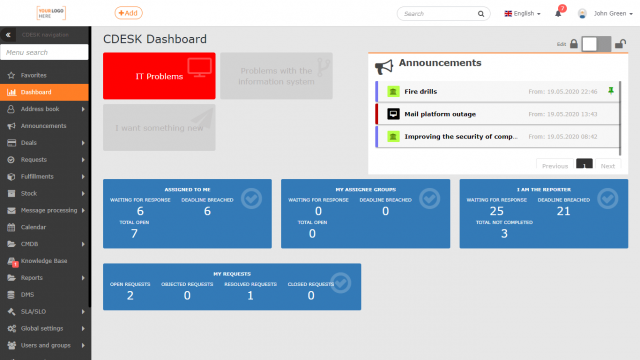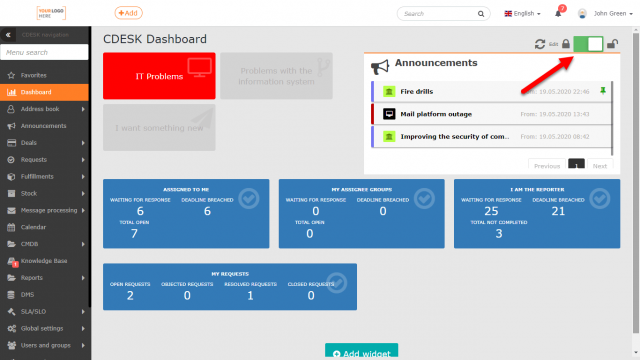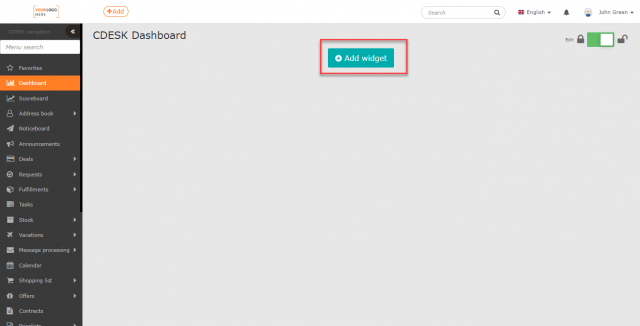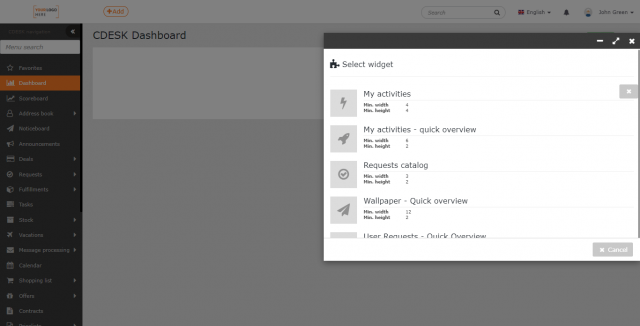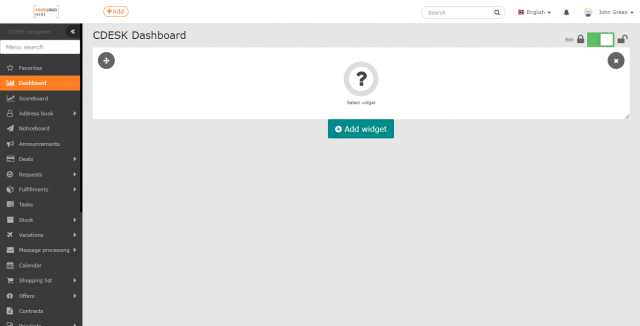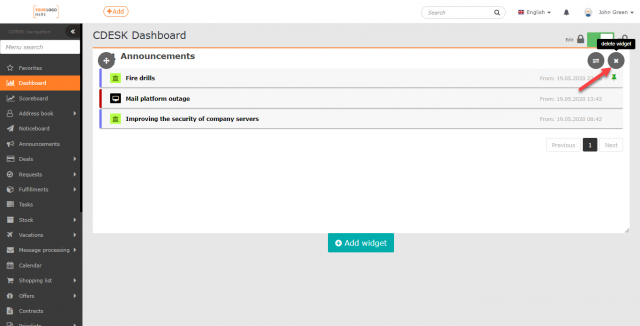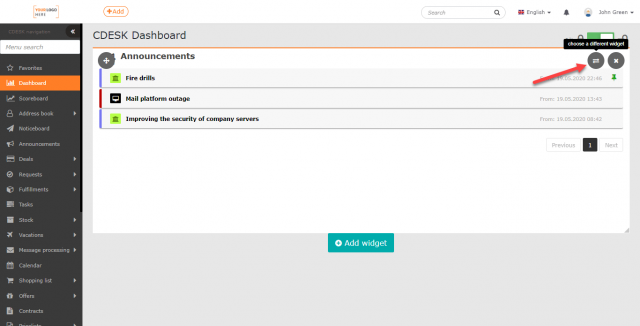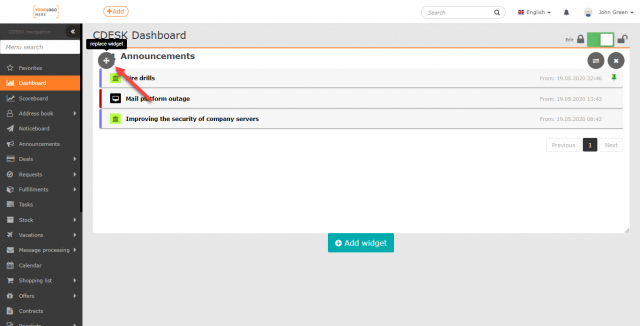DASHBOARD
PAGE CONTENTS
CDESK provides widgets for a quick overview of its modules. You can set which modules will be placed on this page and choose their size and placement according to your own taste. Widgets can be preset for other users as well as used to access the selected modules directly.
Add a Widget
After creating a new account, the Dashboard is empty. To add widgets, enable editing by the switch at the top of the module. You can edit the dashboard if the switch is on ![]() .
.
To add a new widget, use the +Add widget button.
When clicked, a new window opens where you can select a widget.
Click Cancel to return to the dashboard. When you select Cancel an empty widget will be added to the dashboard. Clicking on it will open the widget selection window. You can remove an empty widget using , located in the upper right corner.
Adjust Placement and Dimensions of Widgets
To remove a widget from the dashboard, use X ,located in the top right corner of the widget.
Next to the icon for removing widgets there is another icon. to change the widget. Selecting this option opens the same window as when adding a widget. The current widget will be replaced by the widget selected from the list.
You can change the position of a widget by dragging ,located in the upper left corner.
You can change dimensions of a widget by dragging its edges. You can find the minimum size details under the widget name in the list of widgets.
The toggle switch to enable editing will be automatically switched off ![]() , when you change the module in CDESK or when the page is reloaded.
, when you change the module in CDESK or when the page is reloaded.