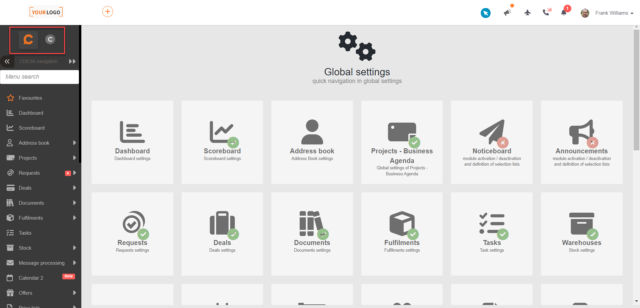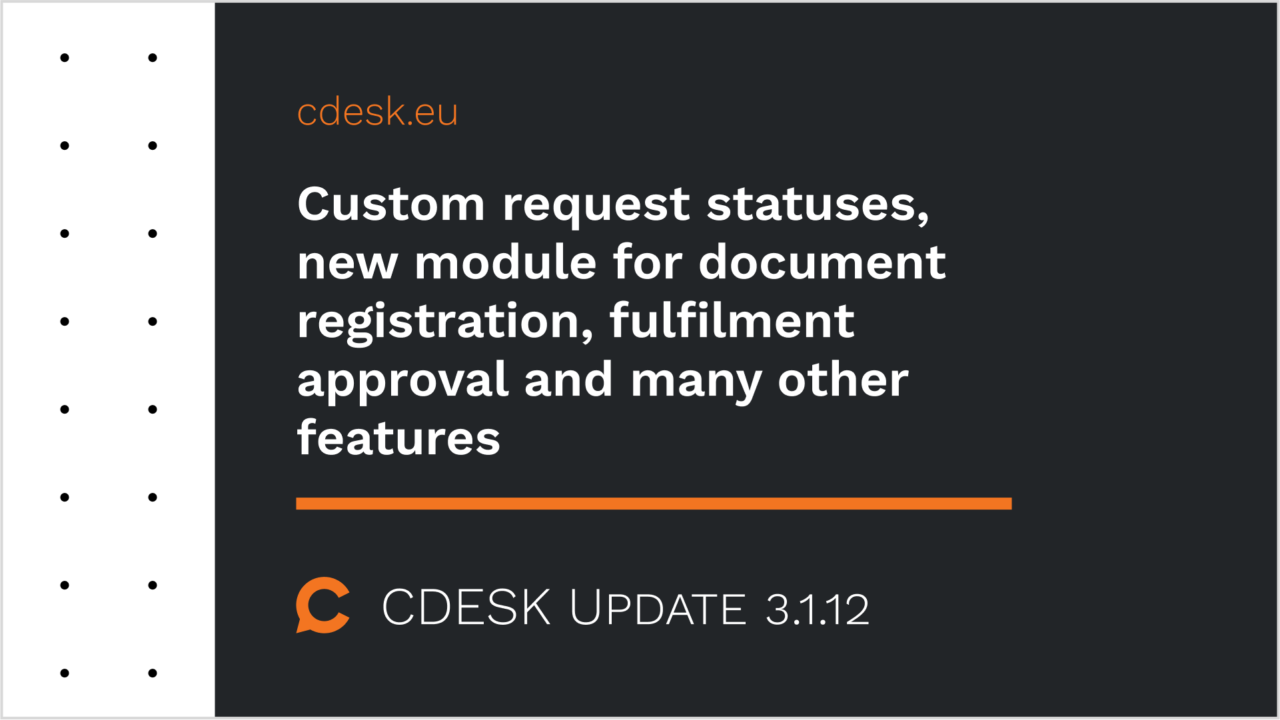It is possible to configure custom status for open requests
CDESK contains many predefined request statuses that characterize the most common possible statuses of a request so that its entire life cycle is covered. Until now, it has not been possible to configure custom request status for specific usage scenarios. We have added this option in version 3.1.12. These are the statuses that characterize an open request.
For custom statuses, you can set which one is used frequently, whether TTAS (Time to Alternative Solution) and TTR (Time to Resolve) is counted. Custom statuses can be renamed and disabled. A maximum of ten custom request statuses can be added.
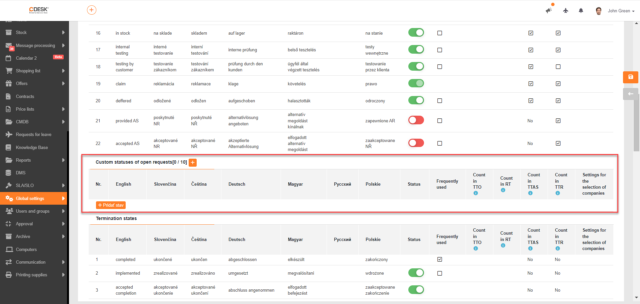
Approval of fulfilments and optional invoicing of fulfilments as approved
In version 3.1.12, approval has been completed for fulfilments. The approval is done directly in the Approval of Fulfilments list. You can approve, reject or edit a fulfilment via this list. It is also possible to approve fulfilments in bulk according to the selected grouping, e.g. by company, assignee, etc.
The approval of fulfilments may also be related to their invoicing. If fulfilment approval is enabled, it is possible to set to invoice only approved fulfilments.
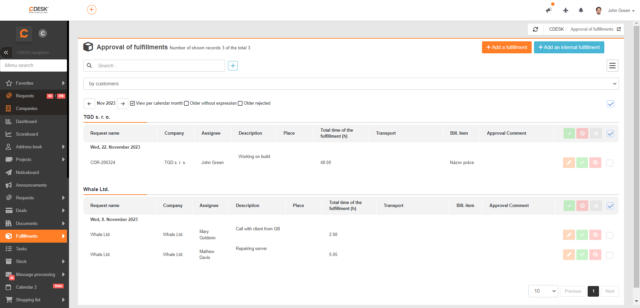
New module for easy registration of documents
The last update also brought a new module Register of Documents, allowing easy registration of sent and received documents or mail. Documents can be registered separately or linked to Projects. Thanks to this, you can use the Register of Documents for example to register all invoices, orders, reports and other documents related to the project solution.
Documents linked to a project are displayed directly on the project under the Documents tab. A summary list of all received and sent documents can be found in the Register of Documents, which is located under the Documents menu.
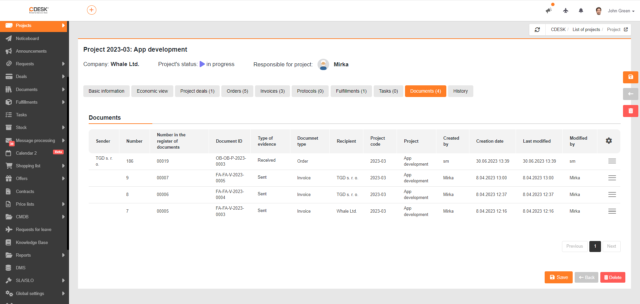
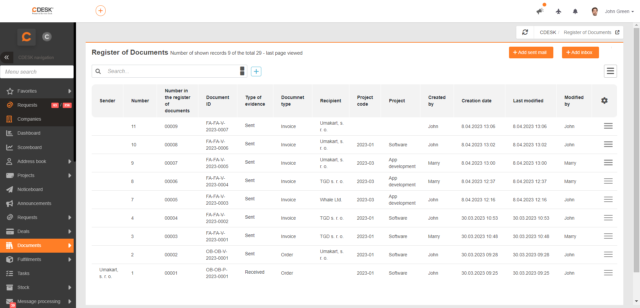
Pipeline – summary economic overview of all project deals
With the new update, the reporting capabilities of the Projects module have been expanded. In the Reports section, a new Pipeline report type has been added, which contains clear tables providing a summary economic overview of all project deals. The report provides summary figures for project deals in both planned and actual costs. These summaries are displayed by month for each project deal. This will give you an overview of the profitability of your projects over the period you wish to evaluate. In addition, the reports can be exported in XLSX format.
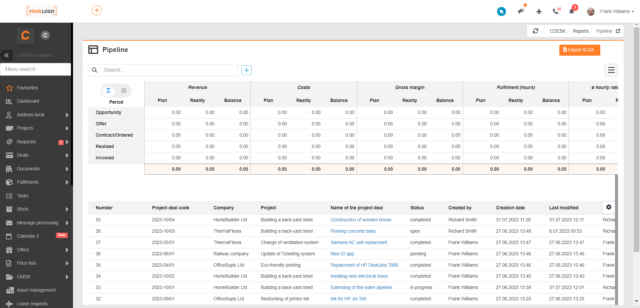
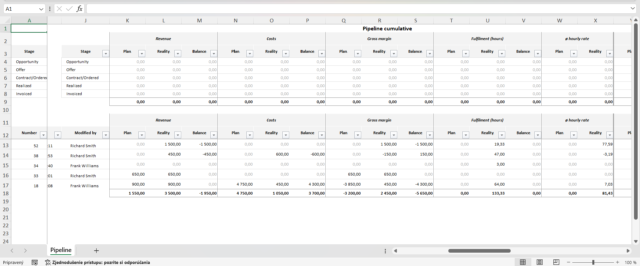
Preparation for restricting CDESK Silver licenses from the next version
From the next version 3.1.13, the possibility to log in to the web portal with a CDESK Silver license will be disabled when the allowed number of logins of other users with a CDESK SILVER license is exhausted. Please note that a maximum of 25% of users with a CDESK SILVER license can log in to the website at any one time. On the other hand, there is also the option to prioritize the use of web access for users with CDESK SILVER licenses. Users can be divided into groups and these groups can be set the number of users that is able to access the web interface. The total number resulting from the total number of CDESK Silver licenses can be divided.
For example, if you have 16 CDESK Silver licenses, four operators can access the web interface at the same time. Suppose you wish that 12 users do not have access to the web and the remaining four must have constant access to the web interface. In this case, we recommend you to create two groups with CDESK Silver licenses: one with 4 users with permanent access to the web interface and the other with the remaining users without access.
You can set up groups for CDESK Silver licenses in Global Settings -> Users.
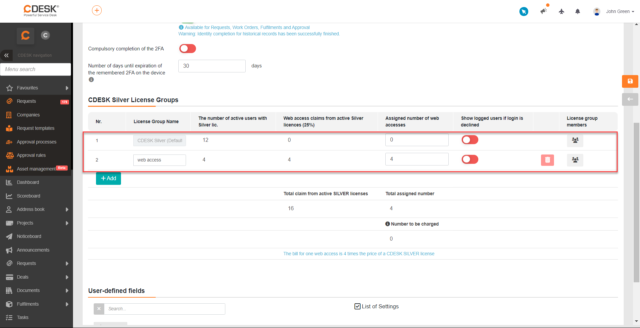
Companies
The language setting for issued accounting documents is determined by the default language of the environment
When you create a new company, the language setting for mail communication is governed by the default language of the environment. Since the version 3.1.12 the default language of the environment is also used to set the language for issued accounting documents.
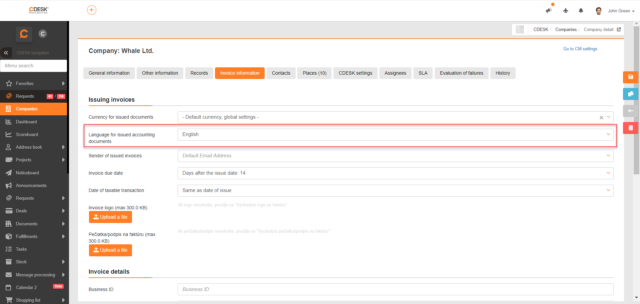
Projects
In all modal windows for selecting a project deal, the name of the linked project is displayed
If Projects are enabled in the global settings, each modal window for selecting a project deal displays the name of the project to which the deal is linked.
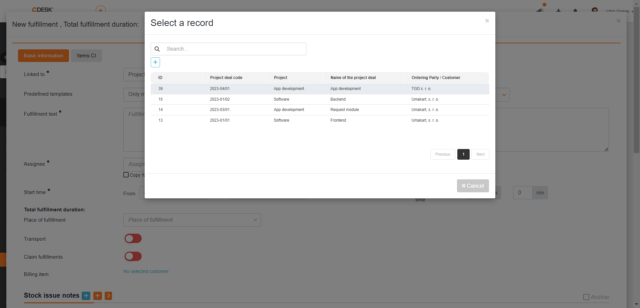
The list of project deals can be exported in XLSX format
A button for export to XLSX file has been added to the list of project deals, so you can use the Excel functions over this list.
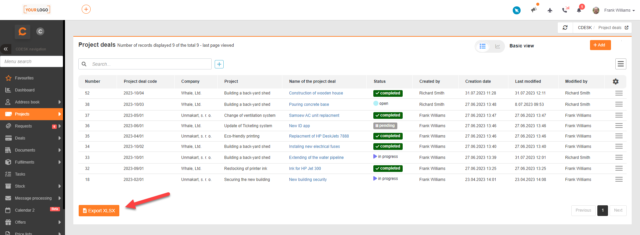
Requests
The Branch field appears on the request only if the company has branches assigned in the configuration database
Until now, the Branch field has always been displayed on the request when it was enabled in the global settings. Since the version 3.1.12 it is displayed only in cases where the company to which the request is made has an associated branch. Otherwise, this field does not appear in the request.
New permission to edit the request type field on a completed request
In version 3.1.12, a permission was added to allow changing the request type even if the request has been closed. This permission is enabled by default for administrators.
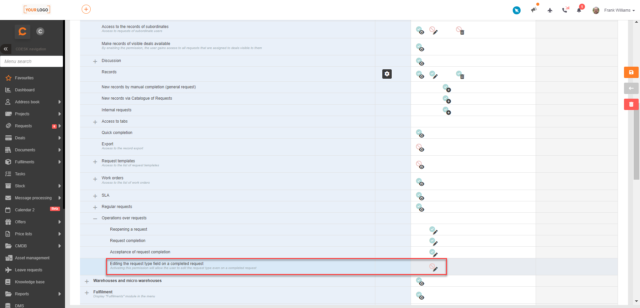
Fulfilments
Filtering in the list of fulfilments by link
In the advanced filter of the list of fulfilments, the filtering option by link has been added. When filtering, it is possible to select from the options contains / does not contain and then enter the name of the item, for example the name of the deal.
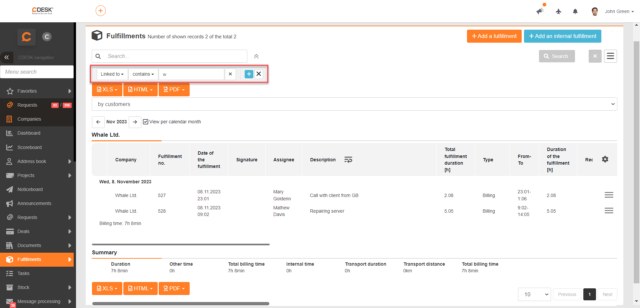
Work Orders
Work orders can be automatically generated after creating a stock issue note and after editing items of the stock issue note
In case you need to start a (e.g. invoicing) process based on the issued material or certain equipment, the new function to create a work order after inserting an issue note into the fulfilment linked to a request is available from version 3.1.12. You can define conditions on the request template for generating work orders on the request created from that template. So far, it has been possible to select the following conditions for generation: Do not generate automatically, Automatically, After creation of a user-defined field, and Set a specific value for a user-defined field. With the latest update, the following conditions have been added: Creating a stock issue note and Editing items of the stock issue note.
- Creating a stock issue note – a work order is generated if a stock issue note has been created on the fulfilment with a link to the request created from a request template.
- Editing items of the stock issue note – a work order is generated if at least one item of stock issue note has been edited on the fulfilment with a link to the request created from a request template.
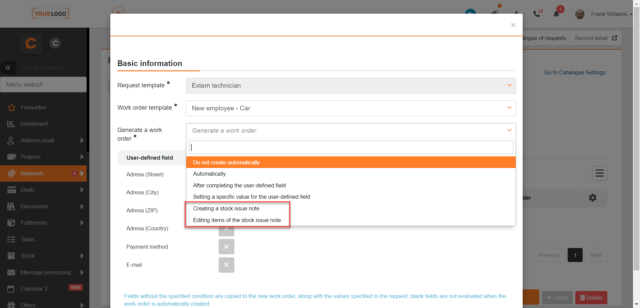
Deals
Change – Deal name does not appear by default in the selection of billing items in the fulfilment
There is a new setting in the billing item detail that allows the deal name to be displayed when selecting a billing item in the fulfilment. At the same time, the deal name is not displayed by default and if you still wish it to be displayed, you need to enable it manually. At the moment this is only possible individually directly in the billing item settings, if you need it in bulk on many billing items, please contact our support, we will fix it with a programming intervention over the database.
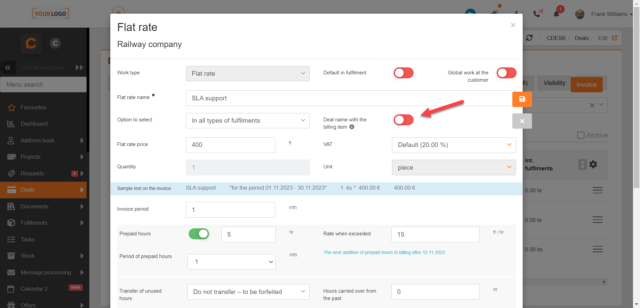
Invoicing
Registered invoices can be exported in ISDOC format
With update 3.1.12, an export in ISDOC format has been added to the list of registered invoices, which is compatible with invoicing software. This means that you can transfer registered invoices to your accounting software.
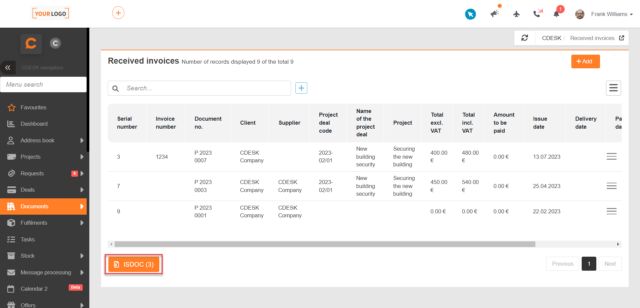
For registered invoices, the uniqueness of the incoming invoice number with the same supplier is checked
When saving a registered invoice, duplication is checked in the Incoming Invoice Number of the supplier. When a duplicate is found, a window appears to warn you that there is already an invoice with that number, minimising the risk of duplicate invoices being registered from your suppliers.
On both registered and issued invoices, the constant symbol has been changed to a selection list
In the global billing settings, a Constant Symbols section has been added to define the constant symbols used on registered and issued invoices. The constant symbols are defined globally, they are selected from the selection list on registered and issued invoices.
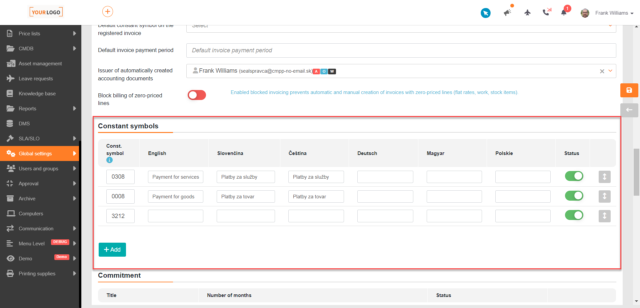
Offers
The field Estimated Start Date has been added for offers
Since version 3.1.12, the Estimated Start Date field has been added to the offer details.
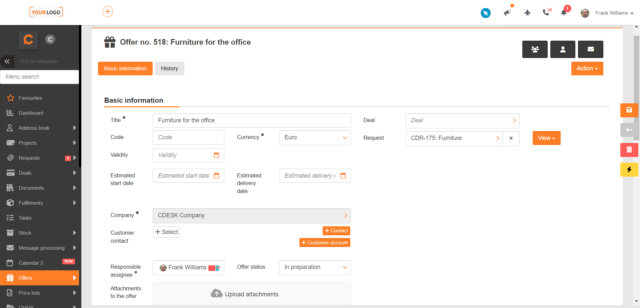
It is possible to record the Estimated Date of Stocking on the offer items
In addition to the Estimated Start Date, you can also record an Estimated Date of Stocking for each item. Whether to record this field is determined in the global settings of offers.
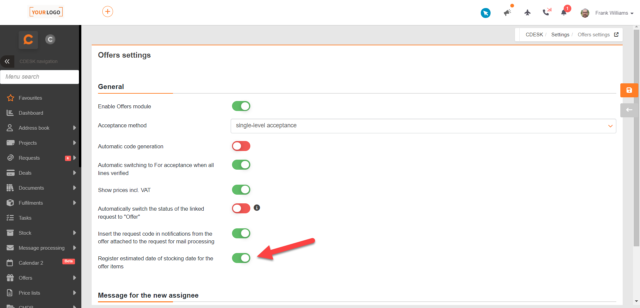
Configuration Database
A configuration item can be linked to records (e.g. requests) of any company
The latest update 3.1.12 brings the option to bind a configuration item (CI) to any company’s records. This is needed, for example, if you are providing services with one piece of equipment for multiple companies and want to have that equipment recorded on requests for different companies.
In the list of config. items it is possible to set the default display separately for each Main Group and Item Type
In previous versions of CDESK, it was possible to set the default list display for operator accounts and for other accounts only in the global settings. Therefore, this setting applied globally. With the last update, the function of setting the default list display separately for each Main Group has been added.
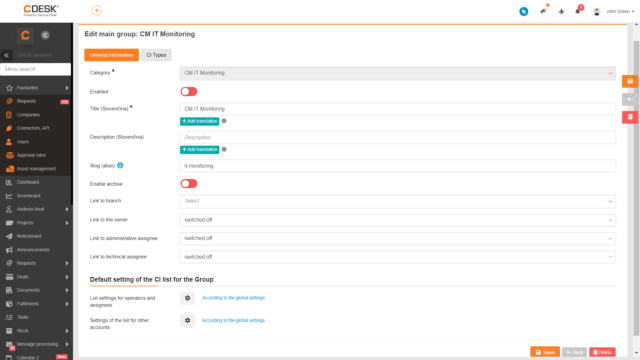
Approval
Automatic creation of the approval process during request resolution
If approval during request resolution is defined on the request template, this approval can be manually invoked at any time during request resolution. With version 3.1.12, a feature has been added to automatically generate approval during request resolution if selected conditions are met. The conditions for the automatic generation of the approval process are: Change request status to Completed and Completion of all tasks on the request.
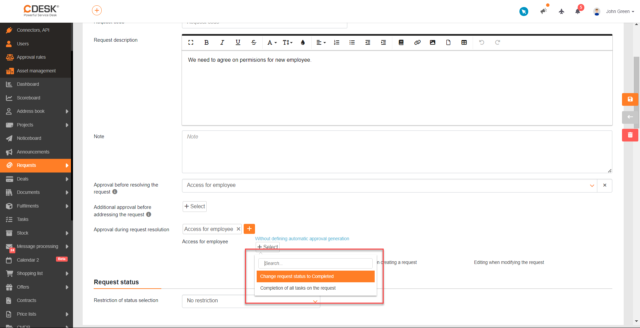
Possible to create another approval on the request that is Waiting for Approval
Until now, an approval process could only be created on the request if the previous approval process was accepted or rejected – the request could not be in the Waiting for Approval status. As of version 3.1.12, an approval process can be created also in this case.
Multiple approval rules can be defined for free approval
Until now, free approval has always been governed by a single rule. If a rule for free approval had already been created, it was not possible to create another one. To increase the flexibility of free approval, we have added the possibility to create multiple approval rules.
Approval steps have been added with new approver roles that are taken from configuration items, such as the person responsible for the asset area
The approval step defines the users or job positions that can approve the step. Version 3.1.12 adds that user roles can also comment on the step. The current choices are Responsible Person for Asset Area, Responsible Person for Cost Centre and Superior of the Cost Centre Responsible Person.
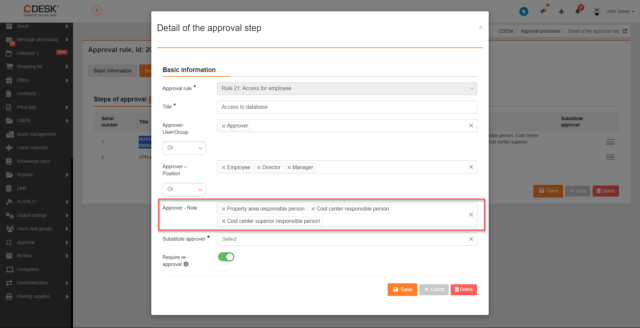
Set a substitute approver for the approval step
In addition to specifying the roles of the approver when configuring the approval step, it is now also possible to set up a Substitute Approver. The substitute approver will speak to the step when no approver meets the conditions set on the step. For example in case when a step is set to be commented by the person responsible for the asset area, but no configuration object is added to the request to which the person responsible for the asset area is linked.
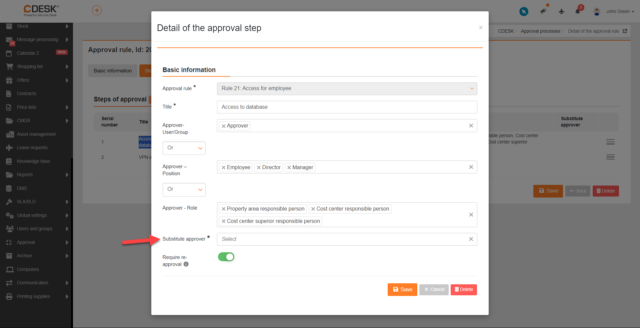
During the approval process, user-defined fields can optionally be edited
On the request template it is possible to allow user-defined fields (before called additional properties) to be edited during approval. This setting is determined for each user-defined field separately.
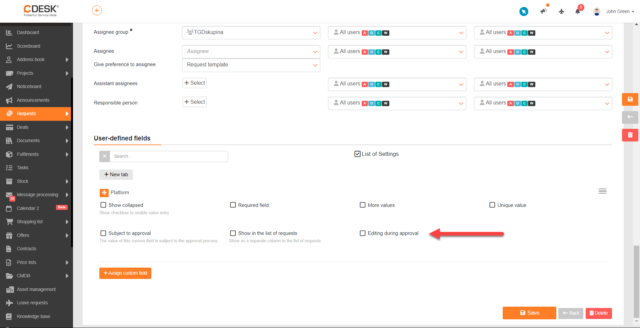
General Functions
Clearer display of CDESK and CM icons for switching menu tabs in the top left corner
The display of the CDESK and CM icons has been redesigned to be clearer.